Last updated on February 8th, 2025 at 11:44 am
Arduino simulators can be a great start for those who want to learn the basics of Arduino programming, circuit, and schematics design. Simulators are simple computer programs that can mimic real-world scenarios in a virtual environment, and with the help of an Arduino simulator, it’s possible for anyone (both beginners and professionals) to learn to program and test their ideas without investing money on actual hardware.
List of best Arduino simulators (online and offline)
The table given below lists the 10 best Arduino simulators, 5 online and 5 offline.
| Offline Simulators | Online Simulators |
| Proteus | Tinkercad |
| SimulIDE | PICSIMLAB |
| UNOArdusim | WOKWI |
| Arduino IO Simulator | Microsoft Maker Code |
| Paulware Arduino Simulator | Virtualbreadboard |
Note: Only Proteus is the paid software simulator. All other Arduino simulators are free to use
Table of Contents
Best offline Arduino simulators
An offline Arduino simulator needs to be installed on your PC before you can work with it. Let’s start with Proteus by Labcentre.
Proteus
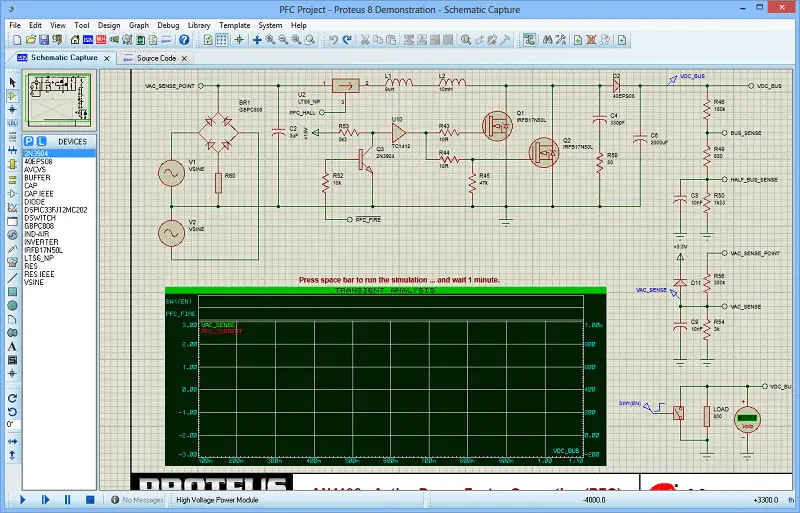
The first Arduino simulator for PC on our list is Proteus Design Suite because its time tested, and it has essentially everything you need to design a circuit, whether it is complex or simple. And it has support for Arduino as well.
The circuit can be put under test by using different features like a transient response, DC sweep, etc, provided in the software. After you are done with the simulation and testing, you can make a PCB out of the schematic.
Pros
- User-friendly interface with powerful simulation tools with microcontroller support along with a 3D viewer for PCB.
- Rapid testing tools like DC swipe and transient response
- Huge built-in parts libraries
- Customizable and self-made parts library options.
Cons
- Expensive compared to some other tools.
- Limited compatibility with some third-party tools and libraries
- With large circuits, users may experience performance issues.
- Very costly
Latest pricing
- Standard Feature Set – $537.00
- Professional Feature Set – $1692.00
- Proteus Enterprise Edition – $6972.00
- Proteus Platinum Edition – $8622.00
- Custom – $248.00
SimulIDE
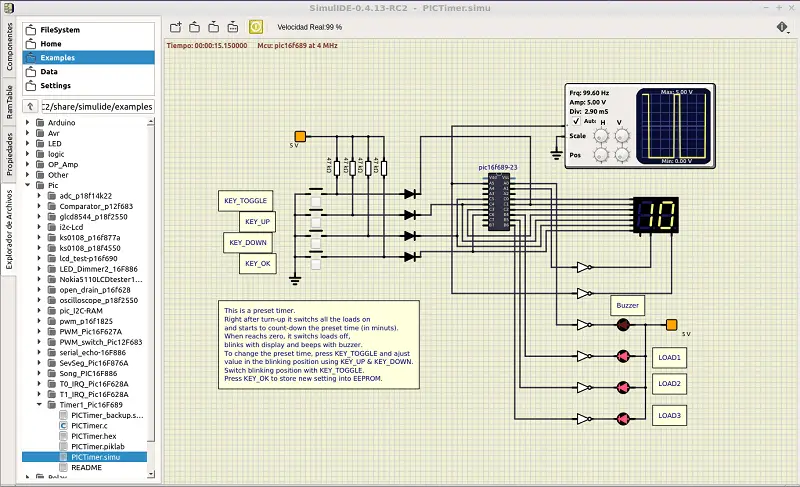
SimulIDE is another offline simulator available to the community. It is not as powerful as proteus, but if you are just starting, then this can be a great option.
This simulator is easy to use and will help you lay the foundation in electronics. You can simply drag and drop components into the workspace, connect them, and get your project running in just a few steps.
Apart from Arduino, it also supports PIC, NXP, and other microcontrollers. Other key features of this simulator include the in-built components like an oscilloscope, wave generator, and more.
Pros
- Easy-to-use interface with a wide range of analog and digital parts.
- Supports popular microcontroller platforms like PIC, AVR, and Arduino
- Built-in code editor for GcBasic, Arduino, PIC ASM, and AVR ASM
- Debugger with breakpoints, watch registers, and global variables.
- Signal visualization and signal plotter for real-time signal analysis
- This tool is designed to work on Windows, MAC, and Linux.
Cons
- Not suitable for advanced circuit analysis.
- Limited features and component library.
- Limited community support and online resources.
- Simple and not very accurate electronic models.
Pricing
- Free and Open Source
Must read: 10 Best Circuit Simulation Software (Free and Paid)
These were some of the best offline simulators for Arduino, and in the rest of the article, we’ll be discussing online simulators.
UNOArdusim
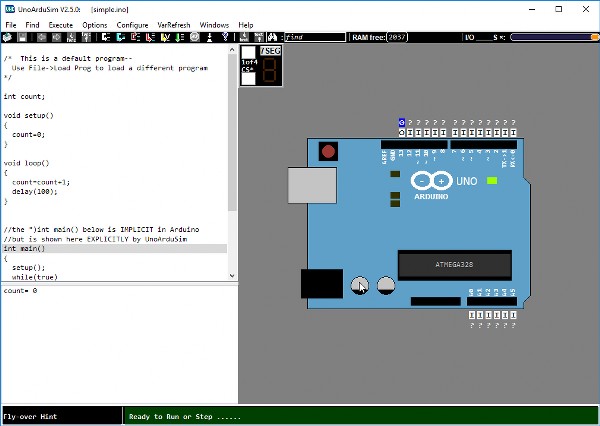
UNOArdusim is another open-source simulation software that is freely available for download. This simple tool is written by Professor Simmons of Queen’s University Canada, and it’s a little different compared to others because it’s only made to simulate Arduino code.
When it comes to hardware support, it can do a lot more compared to other simulators it has support for peripherals, gear motors, stepper motors, and servo-motors.
Additionally, users can also debug their code and see how it runs, as well as view pin voltage and waveforms. If you’re just getting started with Arduino, the UNOArdusim is a great tool for experiments.
Pros
- It’s free and open-source, so you can contribute to its development or modify it to suit your needs.
- UnoArduSim supports a wide range of Arduino features, including interrupts, timers, and various communication protocols.
Cons
- This simulator is unable to simulate Arduino’s analog-to-digital converter (ADC) or the real-time clock (RTC).
- UnoArduSim is a powerful tool, but it can be difficult to learn how to use it.
- This is a simulation, so it’s not as fast as a physical Arduino board.
- Runs only on Windows.
Pricing
- Free Educational tool for everyone to use.
Arduino IO Simulator

The Arduino IO Simulator is very similar to UNOArdusim because it is also designed to simulate only Arduino functionality. One additional thing about this software is that it has support for MAC OS. This software allows you to control servos, Seven segment displays, LCD timers, and I/O pins.
The Arduino IO sim can be a great tool for a beginner who just wants to start out, but in terms of features, it has a lot of room for improvement.
Pros
- Easy to use.
- Available for both Windows and Mac.
Cons
- Not suitable for intermediate and advanced users because the simulation environment is not that powerful.
Pricing
- Free and open-source software tool
Pauls Arduino Simulator
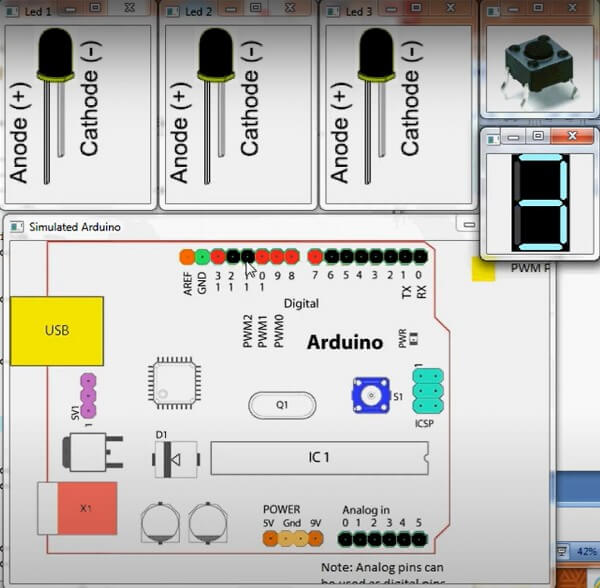
Pauls Arduino Simulator is another free and open-source Arduino simulator that helps you to test your Arduino sketches in a simple manner. This simulator is created by Richard Paul and is completely written in C++ language. It includes LEDs and LCDs, a 4х4 keypad matrix, a rotary DIP switch, etc.
The installation video in Paul’s youtube channel explains how to install the simulator using Dev-C++ and how to use the simulator after that. For further instructions, you can check his GitHub. To download the CPP compiler, you can check out SourceForge.
Pros
- This tool has support for LED, 7-segment displays, keypads, and LCD displays, among others.
- Allows you to add breakpoints in your code so it is easier to debug and test your Arduino projects.
- Includes a SimUtilities class that contains various utilities for listing connections and setting values on the connection.
- Supports the use of pull-up resistors using the pinMode and digitalWrite functions
- Uses actual Arduino libraries such as Keypad.cpp
- Available for Windows.
Cons
- Requires installation of a separate development environment (Orwell Dev-C++) to run the simulator.
- Limited support for certain Arduino libraries, which may require modification of the code.
- Lack of community support.
- The SimUtilities class may not be comprehensive enough for more complex projects.
Pricing
- Free and open-source software tool
These were some of the best offline simulators, and for the rest of the article, we’ll be discussing online simulators.
Online simulators
As the name implies, online simulators are simulators that run in your web browser and do not require installation. They can be accessed from anywhere with an internet connection, and you don’t need to download or install any software on your system, but on the flip side, there won’t be that many features that offline simulators have.
Tinkercad
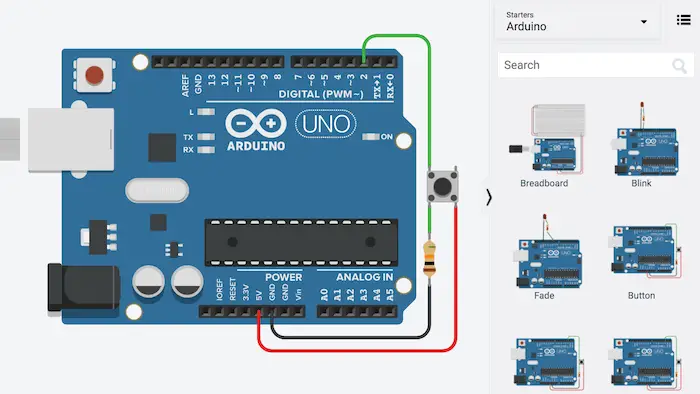
Tinkercad is a free browser-based 3D modeling tool that also lets you simulate electronic circuits in its electronic simulator called Tinkercad Circuits. In tinker cad circuits, you can place components to build virtual circuits.
It supports block programming language, so you can just drag and drop block functions to write your code. But if you want to write your own C code, Tinkercad has also an option for that.
Pros
- It has an easy user interface that makes the project-building process interesting.
- The software is free to use, making it accessible to all hobbyists.
- With this, you can also program with code blocks.
Cons
- It has a limited number of components.
- It is not suitable for users who wish to design more complex projects.
Pricing
- Free to use.
PICSIMLAB
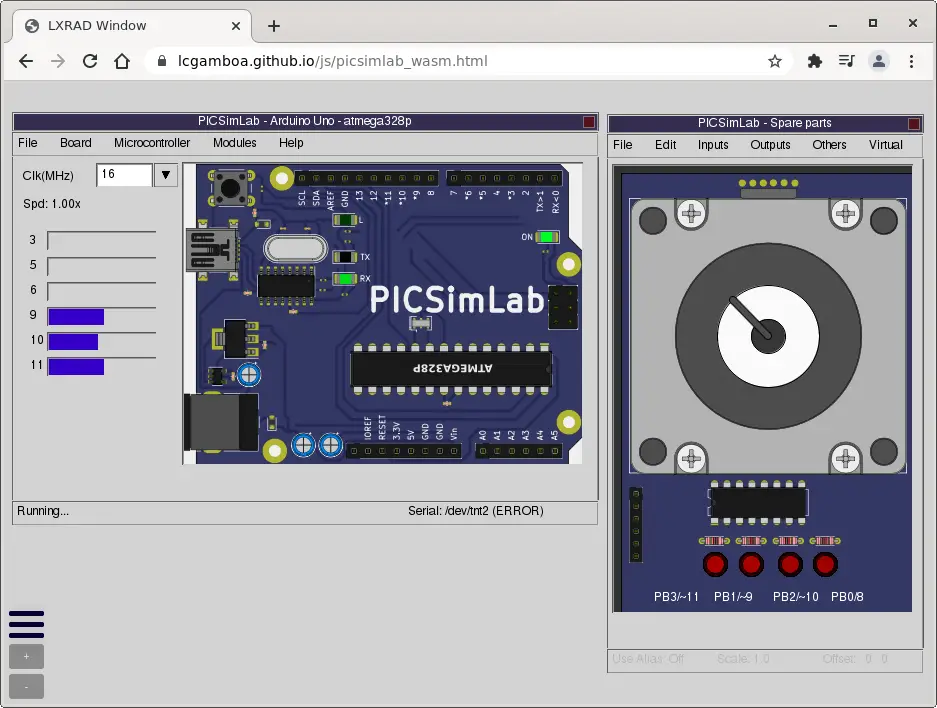
PICSimLab (Programmable IC simulator Laboratory) is a simulator that allows you to work with various development boards, such as Arduino, blue pill (STM based), McLab1 (PIC based), etc.
This simulator is not as fancy and interactive as Tinkercad but is an ideal option for someone who just wants to have practical knowledge. It has many features like an oscilloscope, function generator, and potentiometer, which helps you with debugging your circuit easily.
You can also design schematics and boards in it, but It’s only recommended if you seek some basic understanding of the PCB designing process.
Pros
- Easy to use user interface with an online and offline version.
- Availability of sensors like accelerometer, pressure, different LCDs, etc
- Suitable for beginners and intermediate.
- PICSIMLAB offers real-time simulation, which allows you to see the results of your code in real time.
- Works on Windows, MAC, and Linux.
Cons
- PICSIMLAB may not have all the components that you need to test your project.
- Small online community.
- This tool does not have the option to add an external library.
Pricing
- Free software tool
Check also: 11 Free Online Circuit Simulators
WOKWI
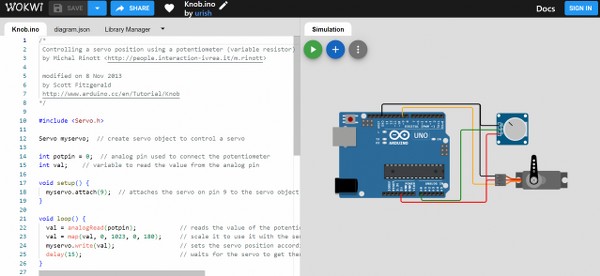
WOKWI is another web-based simulation that you can use to simulate Arduino projects. It has a lot of unique features that make it stand out from the other simulators, like it has support for both Arduino UNO and Mega boards.
This is a very versatile simulator, so it also has support for Raspberry Pi Pico. Additionally, the platform enables users to simulate network-based protocols such as MQTT, HTTP, and NTP, among others.
Pros
- Wokwi is a free online microcontroller simulator that is easy to use with a diverse selection of components.
- It supports various displays like TFT, OLED, 16×2 LCD, etc.
- As Wokwi is a web-based tool, it can be accessed from Windows, Mac, and Linux. You can access your projects from any device with an internet connection.
- This tool offers a wide range of features, including a library of components, a simulator, and a debugger.
Cons
- Wokwi is a cloud-based simulator, so it can be slow at times, especially if you are using a large project or if there is a lot of traffic on the Wokwi servers.
- Wokwi is still under development, so there are occasional bugs that can cause problems.
- It can be difficult to use. The interface can be a bit clunky and confusing, especially for beginners.
Pricing
- Free to use
Microsoft Maker Code
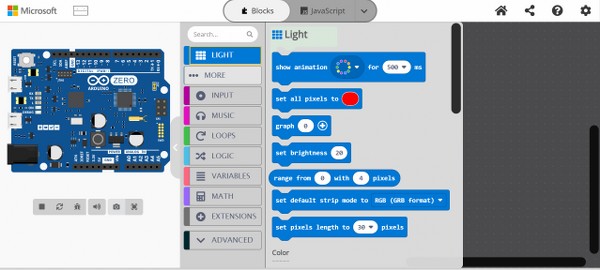
Maker code is another web-based tool built by Microsoft to stimulate your hardware circuit and code. It has a drag and drop based coding interface to create programs.
What makes this simulator unique compared to other simulators is its support for Adafruit, SparkFun, NRF, Sensors, Servos, and more.
You can program Arduino using Javascript as well as Python. So if you are a programming nerd and love JS, you will have a familiar interface working with this.
Pros
- Offers a simple drag-and-drop interface that makes it easy for beginners to get started with coding.
- It supports a variety of hardware platforms, including Arduino, Sparkfun, Jacdac, Adafruit, and Sparkfun boards.
- Available for free, and you can use it without signing up.
Cons
- The platform doesn’t have a wide variety of peripherals to experiment with.
- Doesn’t support C programming.
Pricing
- Free.
Virtualbreadboard
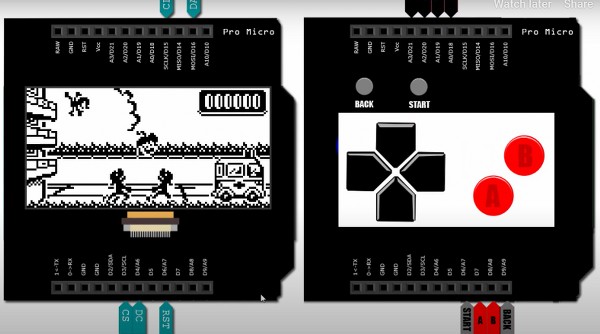
Virtualbreadboard is the most interesting Arduino simulator on our list because it’s a Windows store app, and you need to download it to work with it. This app has a very user-friendly interface, and you can easily design your circuit by dragging and dropping your design.
This nifty tool supports HEX code. So compile your code from Arduino IDE, Arduino Create, PlatformIO, and Visual Studio, and upload it directly to this tool.
Pros
- Build hybrid applications using Virtual Components as a user interface.
- Virtual Components work with your physical microcontroller via the EDGEY interface.
- The EDGEY interface supports LiquidCrystal, OLED SSD1306, Nonpixel, MAX7219, Epaper, DSO, and Servo.
- It also has Unit Test capabilities for your circuit.
Cons
- Like any complex software, VirtualBreadboard has a learning curve. Users need to spend time familiarizing themselves with the interface.
- This tool is resource-intensive, requiring a powerful computer to run smoothly.
Pricing
- Free to use Tool.
Conclusion
Arduino simulators are a great tool for testing out your project before making an actual circuit. As per our research WOKWI, and Tinkercad are the best online Arduino simulators. And Proteus and SimulIDE are the two best offline simulators.

What would be great is to have a program that I can use on my phone like some of the other programs where you don’t have to download something but have a complete list of the most common used parts and then have them accessible to that program when it comes to the programming of these boards or components that should be a request made to each one of the companie making the program the company will have time to research and if possible install the program for that component or components and then the companies that make the products can add any other programs that they may have for that bored or components.